How To Delete A Facebook Account
Facebook Social Media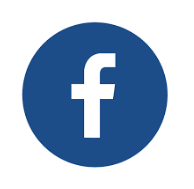 What You Need To Watch Before You Delete Your Facebook Account
What You Need To Watch Before You Delete Your Facebook AccountOnce you have deleted your Facebook account, it is important to remind you that you will never be able to access the pictures and other information contained in it again. In the same way, all actions and shares you perform on Facebook will be deleted along with the deletion process. At the same time, your friends can't reach you from the moment you start deleting them.
Although Facebook account deletion steps are not very complex, we can say that the link to you will be much easier. However, you should wait 2 weeks for the deletion process. This is because Facebook's account deletion policies can be called. If you enter your Facebook account again after 2 weeks before the expiration of the order to delete the account and click the Cancel button, your deletion will be cancelled.
When you perform a deletion, you will have to wait 2 weeks for the transaction to take place again. So it's kind of a Facebook account freeze process. After the Facebook account freezing process, you can access your account by logging in within 2 weeks if you wish.
Facebook Account Deletion Lecture Notes
Please note that before you perform the Facebook account deletion process, please do not forget to read our post before you delete the Facebook account mentioned above.
We have tried to explain Facebook account deletion with screen shots in the shortest and easiest way possible. You can easily perform Facebook account freezing and Facebook account deletion by following the steps explained in your own account by clicking on the link we share below to perform your transaction in the shortest way.
You can start your transaction by clicking on this link and going to the Facebook account deletion page: https://www.facebook.com/help/delete_account
If you have already logged in to your account, you can continue with the second screenshot.
When you click on the link, you will be greeted with such a screen if you have not already logged in to the Account you want to delete your Facebook account:
Delete A Facebook Account
If you do not log in to your Facebook account before you do your transaction in the browser you want to delete the account you want to delete from this screen when you click on the link shared you need to enter the correct information.
After logging in or if you have already logged in the next screen will be as follows::
If you click on the” delete my account " button, you will be asked to enter the password and security query of your Facebook account that you want to delete from this screen “ It should be noted that Facebook does not have a special password to delete the account password.
The password you need to write there is the password of your current Facebook account. The security question is everyone, and the process can change every time you want to perform it. Facebook randomly assigns this question. Therefore, if there is a security question other than the example below, please answer that question.:
If you answer your password and security question correctly, a message box will appear as follows. As described in this message box, your account will be completely deleted after 14 days. This completes your Facebook account freeze process.
You can log back into your account within 14 days and cancel your Facebook account deletion. If you cancel your Facebook account after logging in to your account, you may continue to use it as if you had never performed it without any loss in your account.
Delete A Facebook Account From A Mobile Device
Unfortunately Facebook does not allow you to permanently delete your Facebook account through the mobile application. Instead, performing the same actions mentioned above through your mobile device browser will help you permanently delete your Facebook account. You can find the Facebook account deletion link below.
You can delete your Facebook account permanently by clicking on this link and following the steps to delete your Facebook account above within 14 days. If you log in to your account within 14 days, you will only be able to perform the Facebook account freeze process.







