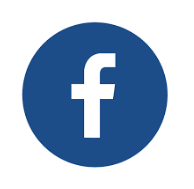 How To Delete Facebook Notification?
How To Delete Facebook Notification?In order to perform the Facebook notification deletion, you first need to log in to the Facebook account that you want to delete notifications with your username and password.
You should then open the world-icon notification menu in the upper-right corner of the screen from any page on Facebook.
After you open the world-symbol notification screen, all you have to do is click on the “view all notifications” option.
You can then click the side-by-side ellipsis symbol on the right side of the notifications on the page that appears, and then press “hide this notification”. If you do, this notification will be deleted from your notification menu. You will then be given two options, no matter which topic you choose to hide. By pressing the “Undo” option, you can make the notification you have hidden visible again, or you can turn off the reception of all notifications by using the other option.
For example, “turn off notifications about your friends ' birthdays.” if you select the option, you will never receive notification about your friend's birthday again. In the same way, you can do these things for the page, group, game, application and much more.
There is a second version of notification deletion. Let's talk about how to delete or hide this notification, which is a more accurate and cumulative way to delete the notification. You must first open the world-shaped notification menu. Then click on “settings” in the upper-right corner of this menu.
Or you can click the “view all” link in the upper-right corner of the notification settings menu after opening the world-shaped notification menu to get the same result via another way.
Again, in order to access notification settings in another way, you must click on the down-pointing arrow icon in the upper right corner of any Facebook page and click on “Settings”. Then, if you click on “notifications” in the left menu, you can still access the notification settings.
In all three ways, the place you will reach is the same as in the picture below.
When you access the “notifications” menu, you will have four different menus, such as “on Facebook”, “e-mail”, “mobile” and “text message”. Through this section, you can turn off your notification settings individually.
To do this, for example, if we go through the options listed above, you can prevent receiving notification by making notifications you do not want to receive from the “What You will receive notification about” section, “actions related to you, birthday, date today, friend movements , tags, pages you manage, group actions, application requests and actions, live videos” options, “From” To “off”.
For example, according to the settings in the picture above, the person receives notification about birthdays. They are closed to statements about what happened in history today. Someone will receive notification when they broadcast live.
Delete Facebook Notification
4/
5
Oleh
demo







