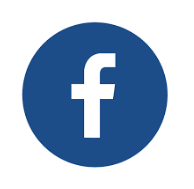 The first thing you need to do to delete a photo on Facebook is to log in to the Facebook account you want to delete the Photo with your username and password. Then you will need to open the photo you want to delete.
The first thing you need to do to delete a photo on Facebook is to log in to the Facebook account you want to delete the Photo with your username and password. Then you will need to open the photo you want to delete.what you will do with it is to select “Options” in the menu bar under the photo and then press “Delete this photo”. “Deleting this photo will delete this post as well. a warning will come. There is no way to retrieve a photo that you deleted on Facebook.
Although there are various applications on the computer for this process, programs of the same nature and type are not produced for Facebook site or mobile applications. For this reason, we recommend that you consider your photo before you delete it on Facebook.
If you have the intention of putting the picture back, it would be wise to save it to your computer or other smart devices. If you are sure about deleting the photo you want to delete, you can delete it by clicking the “Delete” button.
If you want to delete any photo from your mobile browser, the first thing you need to do is to log in to your Facebook account, of course. You must open the photo you want to delete along with it. Then click on “Edit photo” under the photo and then select “Delete”from other options and then click on “Delete” in the warning box that will appear.
To delete any photo via Facebook Android mobile app, you must select the photo you want to delete after you log in via Facebook mobile app.
Then touch the MENU button of your phone. If you don't have any menu buttons on your phone, you should tap the three-point icon at the bottom. Finally, if you do not hesitate to delete the photo after clicking on the “Delete photo” button in the notification box, you can delete the photo and remove it on Facebook.
Deleting a photo via the Facebook iPhone mobile app differs slightly from the mobile app offered by Facebook for Android.
This time, after you open the photo you want to delete, you will need to hold your finger down until a menu option appears. You can select the “Delete photo” option from the menu that comes with it, and you can delete it from Facebook by confirming the warning window that comes with it if you are sure.
If you want to delete a photo from the Facebook iPad mobile app, you can delete it in the same way by following the steps of deleting the photo from the Facebook iPhone mobile app.
How To Delete A Facebook Album?
If you want to delete an album that you own on Facebook, you must remember that the photos in the album will also be deleted along with the album and the album you deleted will be deleted in a way that is irreversible in the photos in the album.
You should also remember that albums, such as profile pictures, cannot be deleted. However, if you want to delete the photos in the profile pictures album one by one, you can do so through the description of the photo deletion above.
To perform Facebook album deletion, you must first go to your profile and then click on “photos”. In the next stage, click “albums” to select the album you want to delete from the album types that are opened.
After clicking on the album you want to delete, you can click on the wheel icon in the upper-right corner of the screen and click on the “Delete album” option, and then Are you sure you want to delete the album “name of your album” that will be released? The photos in this album will also be deleted."you can delete this album from your account by confirming the warning.
To delete a Facebook album in your account through your mobile browser, all you have to do is select the album you want to delete after going to your albums and click the down arrow icon and click on “edit”. With this option, you can delete your album from your mobile browser by tapping “delete album” and confirming it from the warning menu.
If you want to delete an album via Facebook Android mobile app, you must open it by touching the album you want to delete after going to your albums. Then you should touch the icon in the bottom of the triangle and select “Delete”from the options. If you approve the warning window, you will delete this album.
To delete an album from the Facebook iPhone mobile app, you must touch the album you want to delete and press “Edit”. Then you can say “delete album” and confirm the warning window that pops up and delete your album.
If you want to delete an album from the Facebook iPad mobile app, you must go to your albums and tap “Edit” on the top right. Then, tap and confirm the warning window, which is the last step to perform album deletion.
How To Delete Photos On Facebook?
4/
5
Oleh
demo







